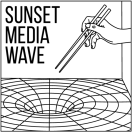Hiya! For the first 3D printing project I’m sharing with you all through Sunset Media Wave, I am going to take you through the process of how I made a 3D-printed fighter plane!
Father’s Day was on June 18th this year, and my dad is really into various types and models of planes. We even went all the way to Mukilteo, Washington, during the last week of May to see the Future of Flight Aviation Center & Boeing Tour. The Mix, a teen learning space at the SFPL Main Library with lots of equipment for teens to explore, create and develop digital media and skills, just so happened to hold a 3D-printing workshop in June so I decided to 3D print a fighter plane figure and include my dad’s last name on it as a Father’s Day gift.
This fighter plane I designed is no specific model, because I wanted to challenge myself to design something more intricate. I didn’t want to design something too complicated, however, because I had limited time. To design the object, I used Tinkercad, an online 3D designing tool. I just learned to use Tinkercad this year, but I’ve already gained a few tips and tricks by using various tools to my advantage.
Below is a color-coded illustration of the various Tinkercad shapes I used for each part of the plane. I mainly used the basic shapes, but I also added on the text. Here is an image of how a few of the Tinkercad basic shapes look. The colors are also changeable on Tinkercad but the colors shown on Tinkercad doesn’t determine the print color, unfortunately, because the color of the printed object depends on your filament color.
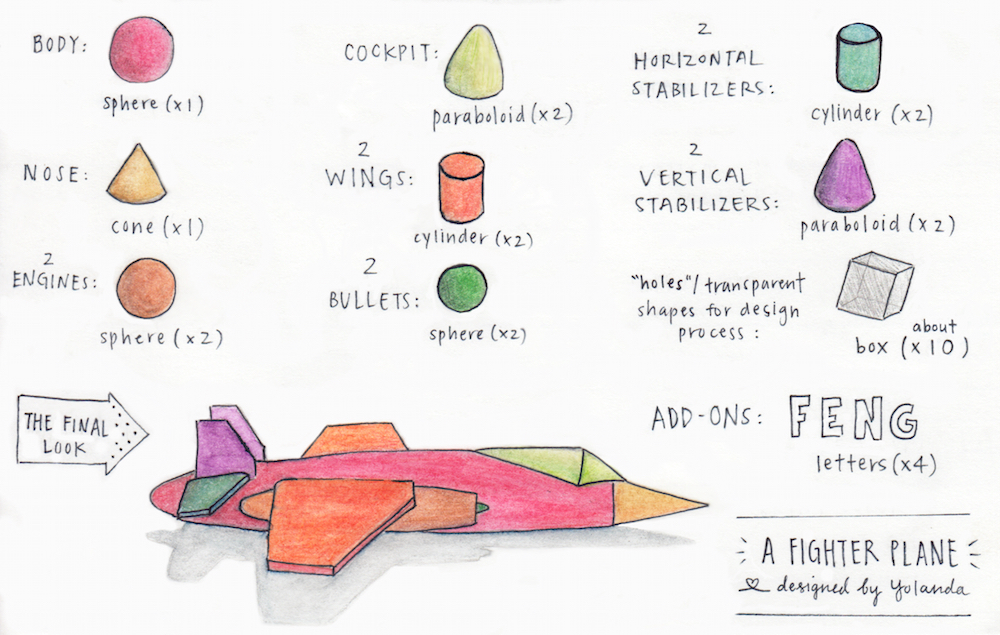
Here is a time-lapse video of my designing process:
Stay tuned for my next post to see how the fighter plane is actually printed and see the final outcome!